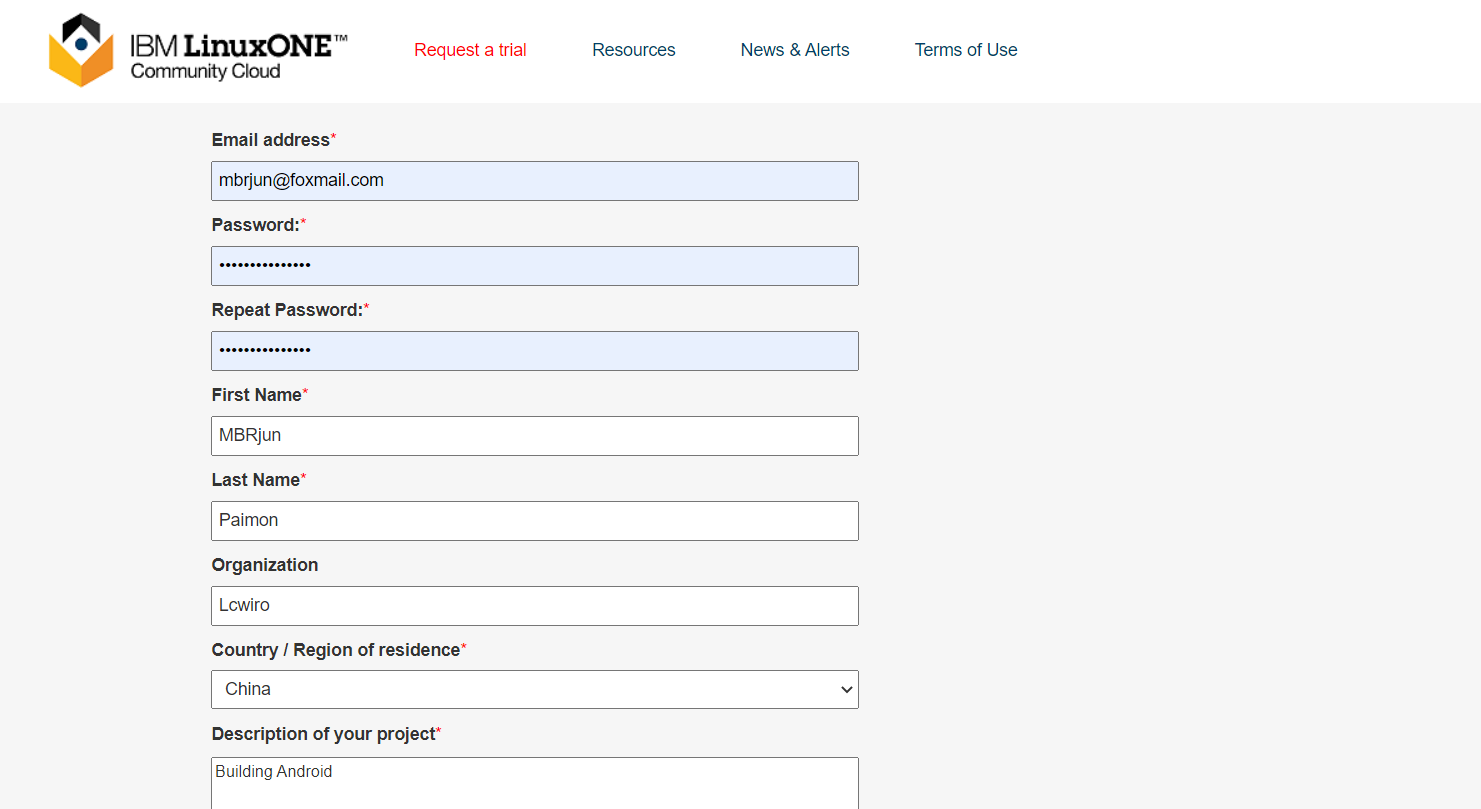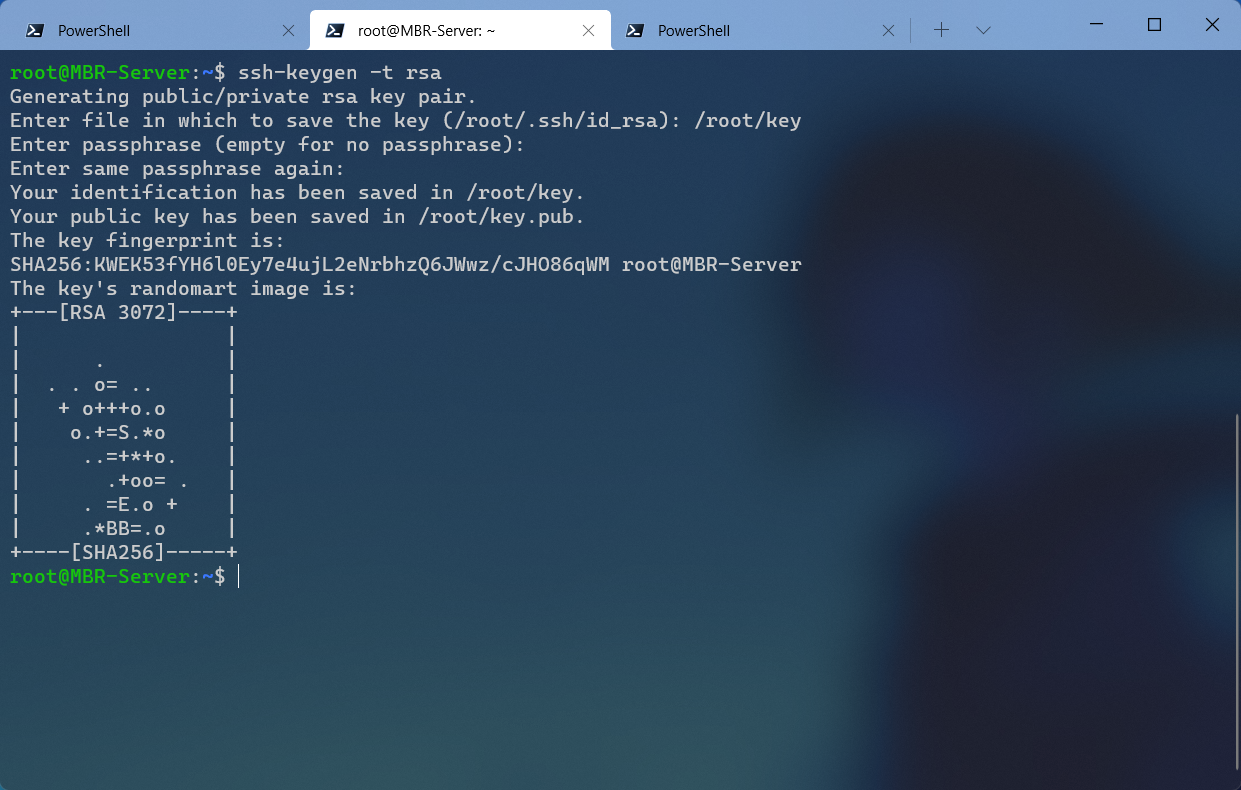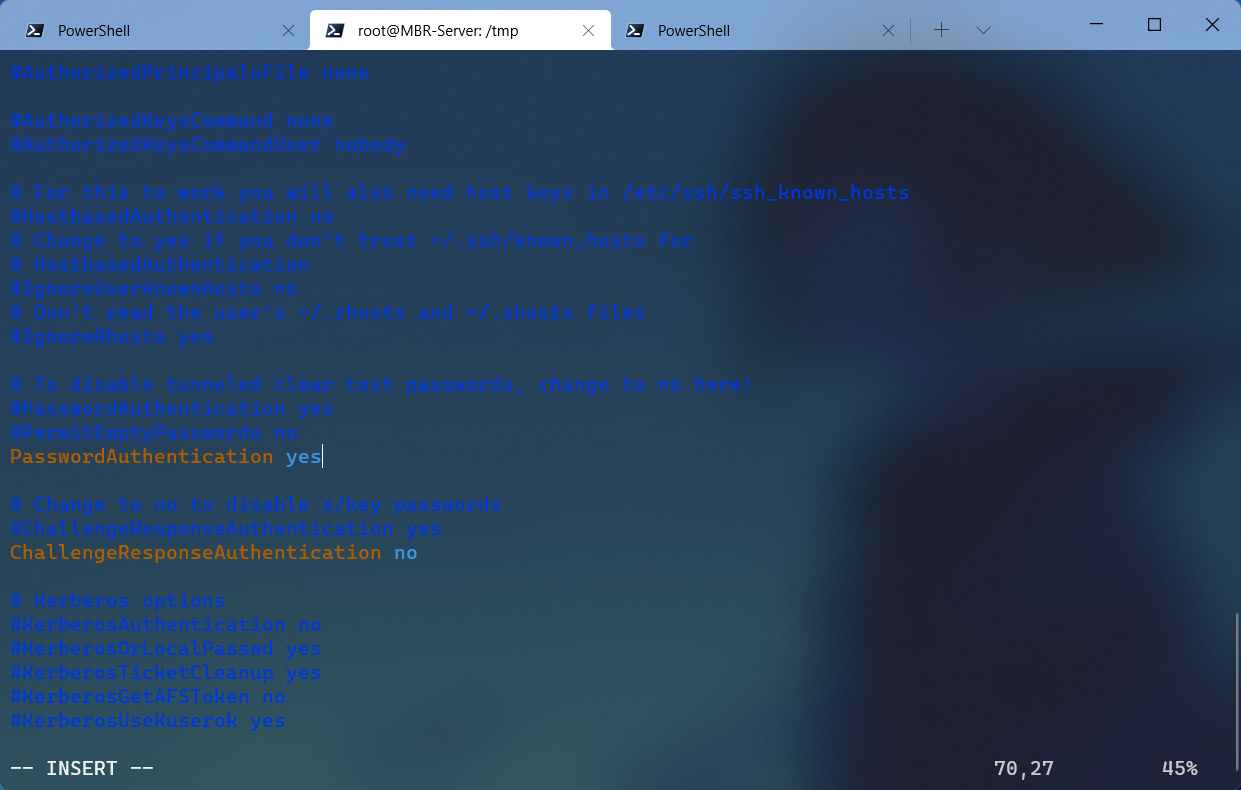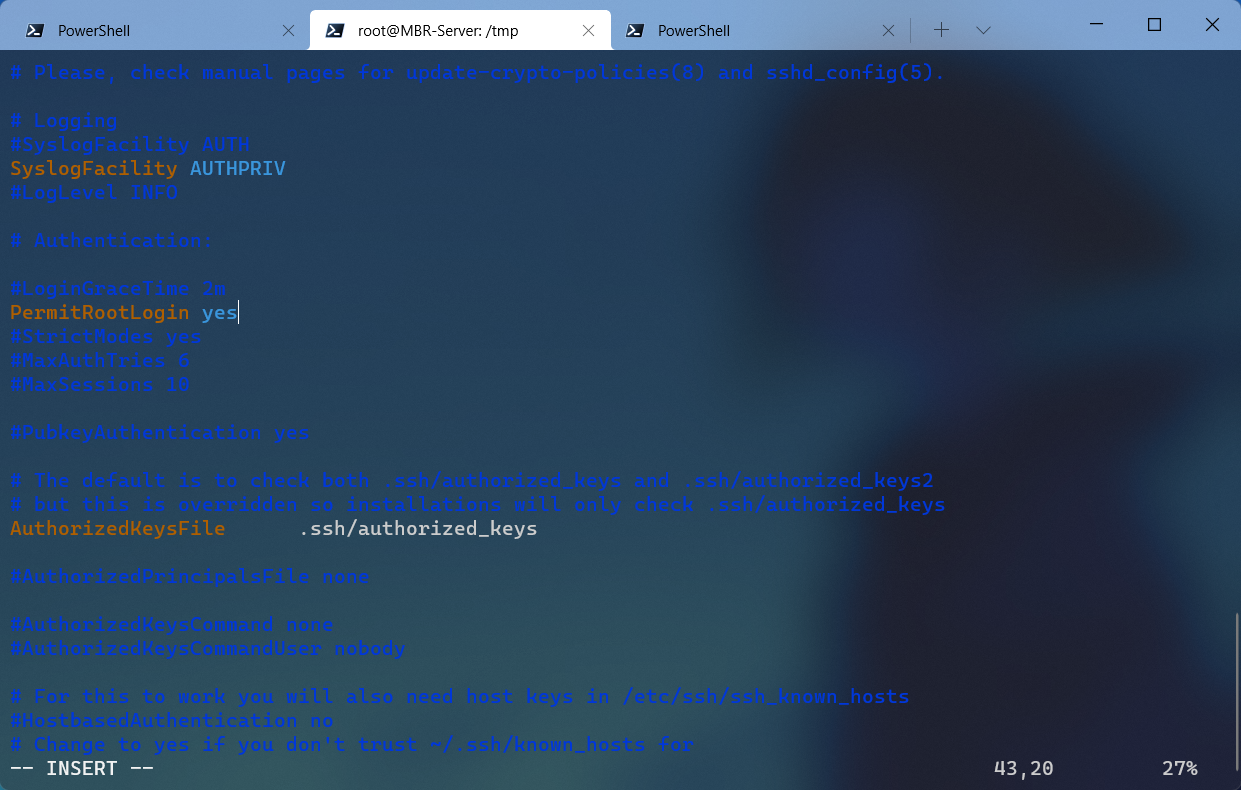IBM LinuxOne是一种高性能、安全、可靠的服务器,基于Linux操作系统,适用于企业级应用和数据处理。它采用了IBM独有的硬件安全技术,包括加密协处理器、硬件安全模块和物理隔离等,确保数据安全和保密性。同时,它还具有高可用性和弹性,支持多种虚拟化和容器化技术,可以满足不同的业务需求。通过免费获取IBM LinuxOne服务器,用户可以体验到其卓越的性能和安全性。
准备 一个邮箱,推荐 GMail,国内可以 Outlook,不推荐 iCloud、QQ
教程 先进官网 注册,需要填写一些基本信息,地区写中国就可以了,如果是美国要验证地址和电话,申请理由可以写“Building Android”“Machine Learning”“develop website”之类的,如果描述不太清楚可能审核不通过
注册账户有概率出现人工审核,一般是由于你开了代理或者邮箱不好,注册好了邮箱会收到一封邮件,点击邮件里链接验证,验证好了会受到另一封邮件,里面有账户的过期时间
把 SSH 密钥拷到 LinuxOne 机器上,然后就可以用这个密钥连接了,账号名是 linux1,登陆成功会有下面的消息
1 2 3 4 5 6 7 8 9 10 11 12 13 14 >___ ____ __ __ _ _ ___ _ _ _____ |_ _ | __ ) | \/ | | | (_)_ __ _ ___ __/ _ \ | \ | | ____ | | || _ \ | |\/ | | | | | | '_ \ | | | \ \/ / | | | \ | | _ | | || |_) | | | | | |___ | | | | | |_ | |> < | |_ | | |\ | |___ |___ |____/ |_ | |_ | |_____ |_ |_ | |_ |\__,_/_/\_\\___/ |_ | \_ |_____ | ================================================================================= Welcome to the IBM LinuxONE Community Cloud! This server is for authorized users only. All activity is logged and monitored. Individuals using this server must abide to the Terms and Conditions listed here: https://www.ibm.com/community/z/ibm-linuxone-community-cloud-terms-and-conditions/ Your access will be revoked for any non-compliance. ==================================================================================
SSH 开启密码登录 1 2 vim /etc/ ssh/sshd_config
1 2 [ESC]:wq[Enter] systemctl restart sshd
机器测试 测试一些基本、常用的程序和功能
uname -a -a 1 Linux MBR390 3.10.0-1160.59.1.el7.s390x #1 SMP Wed Feb 16 07:14:49 EST 2022 s390x s390x s390x GNU/Linux
Docker 能装,但是要注意容器是否提供 S390x 架构
1 WARNING: The requested image's platform (linux/amd64) does not match the detected host platform (linux/s390x) and no specific platform was requested
LNMP/LAMP 能装,用包管理器,yum 或 apt
cpuinfo 5.2 GHz,960MB 四级缓存
1 2 3 4 5 6 7 8 9 10 11 12 13 14 15 16 17 18 19 20 21 22 23 $ cat /proc/cpuinfo vendor_id : IBM/S390 bogomips per cpu: 3241.00 max thread id : 0 features : esan3 zarch stfle msa ldisp eimm dfp edat etf3eh highgprs te vx vxd vxe gs vxe2 vxp sort dflt sie facilities : 0 1 2 3 4 6 7 8 9 10 12 14 15 16 17 18 19 20 21 22 23 24 25 26 27 28 30 31 32 33 34 35 36 37 38 40 41 42 43 44 45 46 47 48 49 50 51 52 53 54 55 57 58 59 60 61 73 74 75 76 77 80 81 82 128 129 130 131 133 134 135 146 147 148 150 151 152 155 156 168 cache0 : level =1 type =Data scope =Private size =128K line_size =256 associativity =8 cache1 : level =1 type =Instruction scope =Private size =128K line_size =256 associativity =8 cache2 : level =2 type =Data scope =Private size =4096K line_size =256 associativity =8 cache3 : level =2 type =Instruction scope =Private size =4096K line_size =256 associativity =8 cache4 : level =3 type =Unified scope =Shared size =262144K line_size =256 associativity =32 cache5 : level =4 type =Unified scope =Shared size =983040K line_size =256 associativity =60 processor 0: version = FF, identification = 0418E8, machine = 8561 processor 1: version = FF, identification = 0418E8, machine = 8561 cpu number : 0 cpu MHz dynamic : 5200 cpu MHz static : 5200 cpu number : 1 cpu MHz dynamic : 5200 cpu MHz static : 5200
neofetch 1 2 3 4 5 6 7 8 9 10 11 12 13 14 15 16 17 18 RHEL .MMM..:MMMMMMM root@MBR390 MMMMMMMMMMMMMMMMMM ----------- MMMMMMMMMMMMMMMMMMMM. OS : Red Hat Enterprise Linux Server 7.9 (Maipo) s390x MMMMMMMMMMMMMMMMMMMMMM Kernel : 3.10.0-1160.59.1.el7.s390x ,MMMMMMMMMMMMMMMMMMMMMM : Uptime: 7 hours, 30 mins MMMMMMMMMMMMMMMMMMMMMMMM Packages : 471 (rpm) .MMMM' MMMMMMMMMMMMMMMMMMMMMM Shell : bash 4.2.46 MMMMMM `MMMMMMMMMMMMMMMMMMMM. Terminal : /dev/pts/0 MMMMMMMM MMMMMMMMMMMMMMMMMM . CPU : 8561 (2) MMMMMMMMM. `MMMMMMMMMMMMM' MM. Memory : 1150MiB / 3847MiB MMMMMMMMMMM. MMMM `MMMMMMMMMMMMM. ,MMMMM. `MMMMMMMMMMMMMMMMM. ,MMMMMMMM. MMMMMMMMMMMMMMMMMMMMMMMMMMMMMMMMMMMM MMMMMMMMMMMMMMMMMMMMMMMMMMMMMMMMM : MMMMMMMMMMMMMMMMMMMMMMMMMMMMMM `MMMMMMMMMMMMMMMMMMMMMMMM : ``MMMMMMMMMMMMMMMMM'
宝塔 可以用,但是不能用官方的方法,安装方法如下
RHEL
1 2 3 4 5 6 7 8 9 10 11 12 13 14 15 16 17 18 sudo su iptables -P INPUT ACCEPT iptables -P FORWARD ACCEPT iptables -P OUTPUT ACCEPT iptables -F iptables-save yum install -y wget curl && wget -O install.sh http:// download.bt.cn/install/i nstall_6.0 .sh && sh install.sh ed8484bec btpip install gevent btpip install flask btpip install gevent-websocket btpip install psutil cd /tmp curl https:// raw.githubusercontent.com/MBRjun/ btpanel-v7.7.0 /main/i nstall/install_panel.sh --output install_panel.sh bash install_panel.sh sed -i "s|if (bind_user == 'True') {|if (bind_user == 'REMOVED') {|g" /www/ server/panel/ BTPanel/static/ js/index.js btpip install requests rm install_panel.sh
Ubuntu
1 2 3 4 5 6 7 8 9 10 11 12 13 14 15 16 17 sudo su iptables -P INPUT ACCEPT iptables -P FORWARD ACCEPT iptables -P OUTPUT ACCEPT iptables -F iptables-save wget -O install.sh http:// download.bt.cn/install/i nstall-ubuntu_6.0 .sh && sudo bash install.sh ed8484bec btpip install gevent btpip install flask btpip install gevent-websocket btpip install psutil wget https:// raw.githubusercontent.com/MBRjun/ btpanel-v7.7.0 /main/i nstall/install_panel.sh bash install_panel.sh sed -i "s|if (bind_user == 'True') {|if (bind_user == 'REMOVED') {|g" /www/ server/panel/ BTPanel/static/ js/index.js btpip install requests rm install_panel.sh
SpeedTest 1 2 3 4 5 6 7 8 9 10 curl -s https://install.speedtest.net/app/cli/install.rpm.sh | sudo bashsudo yum install speedtestspeedtest Latency : 17 .57 ms (0 .14 ms jitter) Download : 1 .15 Gbps (data used: 1 .75 GB ) Upload : 0 .50 Gbps (data used: 0 .71 GB ) Packet Loss: 0 .0 %